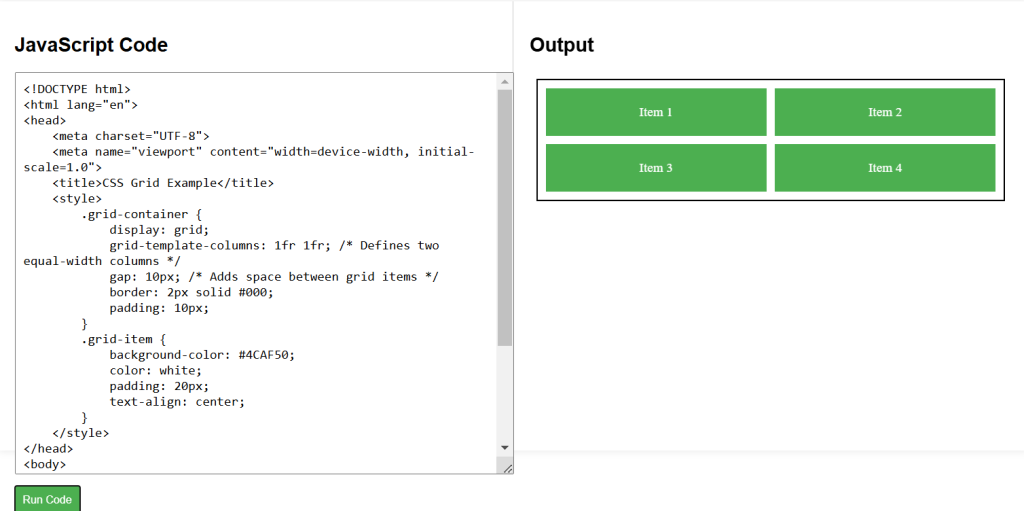Understanding the Grid Container and Grid Items
The CSS Grid layout is based on a grid container that holds grid items. The grid container is defined using the display: grid; property.
- Defining a Grid Container
In this example, .grid-container sets up a grid with two columns of equal width and a gap between items.
.grid-container {
display: grid;
grid-template-columns: 1fr 1fr; /* Defines two equal-width columns */
grid-template-rows: auto; /* Rows will adjust to the height of their content */
gap: 10px; /* Adds space between grid items */
}Placing Grid Items
Grid items are placed within the grid container using the grid-column and grid-row properties.
- Placing Items in Specific Grid Areas:
.item-1 {
grid-column: 1 / 2; /* Places the item in the first column */
grid-row: 1 / 2; /* Places the item in the first row */
}
.item-2 {
grid-column: 2 / 3; /* Places the item in the second column */
grid-row: 1 / 2; /* Places the item in the first row */
}CSS Grid (Part 1) Example Code
<!DOCTYPE html>
<html lang="en">
<head>
<meta charset="UTF-8">
<meta name="viewport" content="width=device-width, initial-scale=1.0">
<title>CSS Grid Example</title>
<style>
.grid-container {
display: grid;
grid-template-columns: 1fr 1fr; /* Defines two equal-width columns */
gap: 10px; /* Adds space between grid items */
border: 2px solid #000;
padding: 10px;
}
.grid-item {
background-color: #4CAF50;
color: white;
padding: 20px;
text-align: center;
}
</style>
</head>
<body>
<div class="grid-container">
<div class="grid-item">Item 1</div>
<div class="grid-item">Item 2</div>
<div class="grid-item">Item 3</div>
<div class="grid-item">Item 4</div>
</div>
</body>
</html>