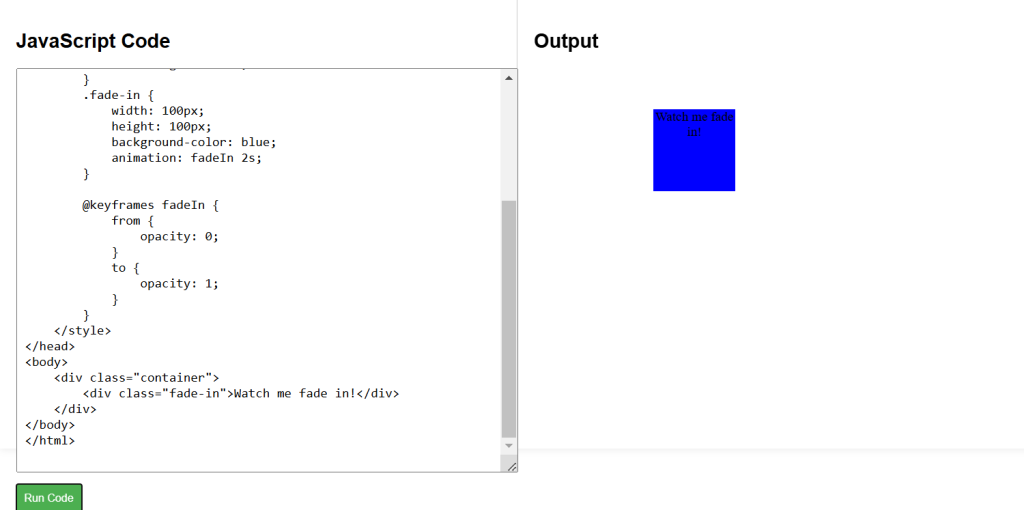Understanding Keyframes
Keyframes define the start and end states of an animation, as well as any intermediate points. You use the @keyframes rule to create these keyframes.
- Basic Usage
This example creates a fadeIn animation that transitions an element’s opacity from 0 to 1 over 2 seconds.
@keyframes fadeIn {
from {
opacity: 0;
}
to {
opacity: 1;
}
}
.fade-in {
animation: fadeIn 2s; /* Applies the fadeIn animation over 2 seconds */
}Applying Animation Properties
You can control various aspects of the animation using properties like animation-duration, animation-timing-function, animation-delay, and animation-iteration-count.
In this example, the .slide-in class applies a sliding animation that moves an element from off-screen to its original position. The animation lasts for 3 seconds, starts after a 1-second delay, and repeats infinitely.
.slide-in {
animation-name: slideIn;
animation-duration: 3s;
animation-timing-function: ease-in-out;
animation-delay: 1s;
animation-iteration-count: infinite; /* Repeats the animation infinitely */
}
@keyframes slideIn {
from {
transform: translateX(-100%);
}
to {
transform: translateX(0);
}
}CSS Animations Example Code
<!DOCTYPE html>
<html lang="en">
<head>
<meta charset="UTF-8">
<meta name="viewport" content="width=device-width, initial-scale=1.0">
<title>CSS Animations Example</title>
<style>
.container {
width: 300px;
margin: 50px auto;
text-align: center;
}
.fade-in {
width: 100px;
height: 100px;
background-color: blue;
animation: fadeIn 2s;
}
@keyframes fadeIn {
from {
opacity: 0;
}
to {
opacity: 1;
}
}
</style>
</head>
<body>
<div class="container">
<div class="fade-in">Watch me fade in!</div>
</div>
</body>
</html>