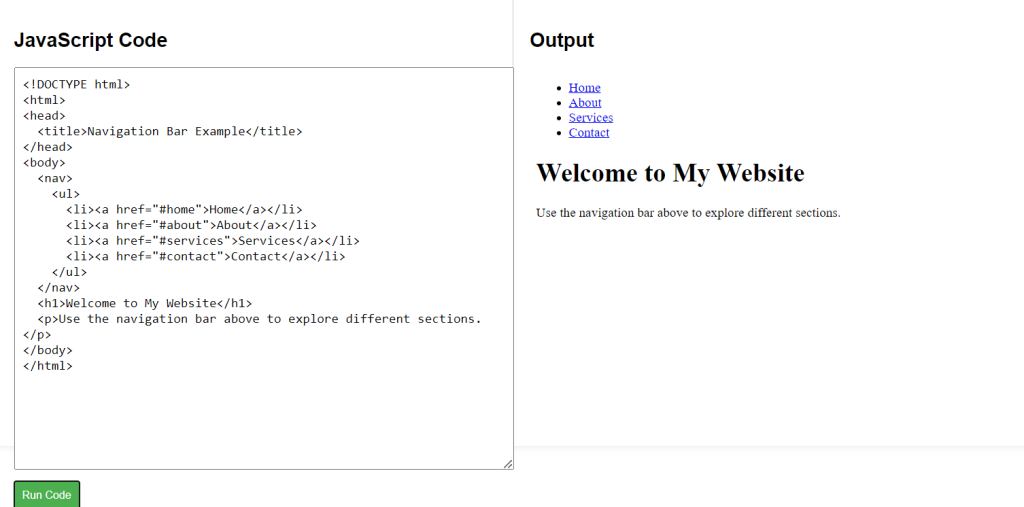Navigation bars are essential for guiding users through a website. They contain links to different sections or pages, helping users easily navigate. In HTML, we often use the <nav> element to create a navbar, grouping our links logically to improve both user experience and SEO.
HTML Navigation Bars Syntax
Explanation of Syntax:
<nav>: This element defines the section of the page meant for navigation links.<ul>: An unordered list is used to organize the navigation links.<li>: Each link is placed within a list item to structure them consistently.<a href="#home">Home</a>: The anchor (<a>) tags are used for the actual links. Thehrefattribute points to the section or page you want the link to lead to, such as#homefor a section on the same page or an external URL.
<nav>
<ul>
<li><a href="#home">Home</a></li>
<li><a href="#about">About</a></li>
<li><a href="#services">Services</a></li>
<li><a href="#contact">Contact</a></li>
</ul>
</nav>HTML Navigation Bars Example Code
Explanation of Code:
- This code demonstrates how to structure a simple navigation bar using
<nav>,<ul>, and<li>elements. - Each link within the
<ul>(unordered list) is contained within a<li>(list item), creating a clean, organized structure for navigation links. - When you click on any link, it will navigate to sections of the page that correspond to the
hrefvalues, like#homeor#about, once those sections are defined. This example keeps it simple and highlights the core structure of a list-based navbar.
<!DOCTYPE html>
<html>
<head>
<title>Navigation Bar Example</title>
</head>
<body>
<nav>
<ul>
<li><a href="#home">Home</a></li>
<li><a href="#about">About</a></li>
<li><a href="#services">Services</a></li>
<li><a href="#contact">Contact</a></li>
</ul>
</nav>
<h1>Welcome to TechKubo</h1>
<p>Use the navigation bar above to explore different sections.</p>
</body>
</html>