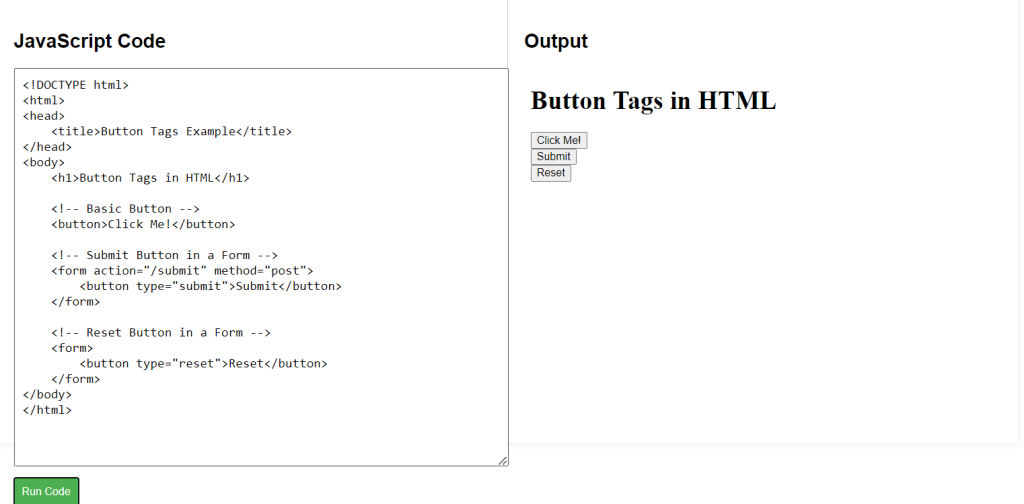Buttons are created using the <button> tag. They are often used to submit forms, but they can also be used to trigger events, like running JavaScript.
HTML Button Tags Syntax
Explanation of Syntax:
<button>: The main tag used to create buttons.typeattribute:button: A generic button with no default behavior.submit: A button that submits the form data.reset: A button that resets all form fields.
<!-- Basic Button --> <button>Click Me!</button> <!-- Submit Button --> <button type="submit">Submit</button> <!-- Reset Button --> <button type="reset">Reset</button>
HTML Button Tags Example Code
Explanation of Code:
- Basic Button (
<button>Click Me!</button>): This is a simple button. When clicked, it doesn’t perform any action by default but can be enhanced with additional scripts or functionality later. - Submit Button (
<button type="submit">Submit</button>): This button is used within a form. When clicked, it sends the data from the form to the server specified in theactionattribute of the<form>tag. - Reset Button (
<button type="reset">Reset</button>): This button resets all input fields in the form back to their initial values when clicked.
<!DOCTYPE html>
<html>
<head>
<title>Button Tags Example</title>
</head>
<body>
<h1>Button Tags in HTML</h1>
<!-- Basic Button -->
<button>Click Me!</button>
<!-- Submit Button in a Form -->
<form action="/submit" method="post">
<button type="submit">Submit</button>
</form>
<!-- Reset Button in a Form -->
<form>
<button type="reset">Reset</button>
</form>
</body>
</html>